Using the Employee Portal
The employee portal allows employees to refer candidates for open positions and apply for internal positions.
Our employee portal allows your current employees to refer candidates for open positions at your company, as well as apply for internal positions themselves.
To activate your employee portal, first go to Settings.
Then go to Employee Portal under your Company Settings.
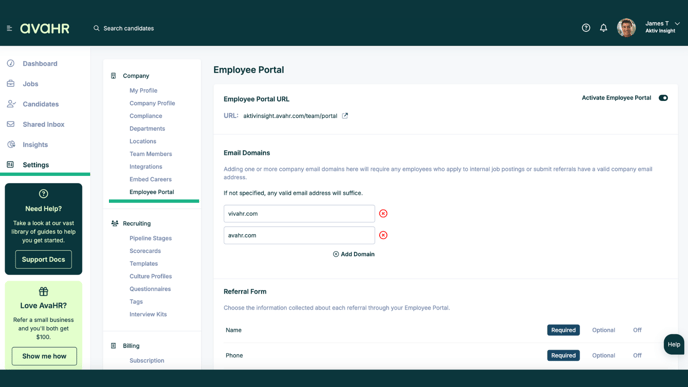
First, you will need to add your Email Domains.
Adding email domains will require employees using the portal to have an email address with that domain, so you can add any email domains that apply. If there is no email domain specified, any valid email address will work.
Add your Email Domain in the space provided.
If you need to add additional email domains, click Add Domain.
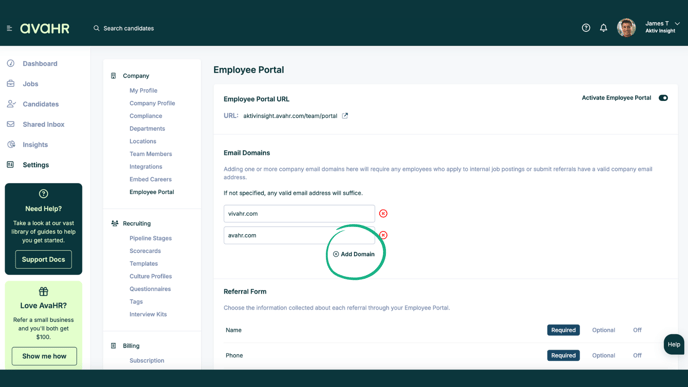
Next, you will need to select the information you would like to include on the Referral Form.
For each category you will be able to choose whether the information is:
- Required
- Optional
- Off
Once all updates have been made, click Save.

Accessing the Employee Portal
Under Employee Portal you will see a link. This is the link your employees will use to access the portal.
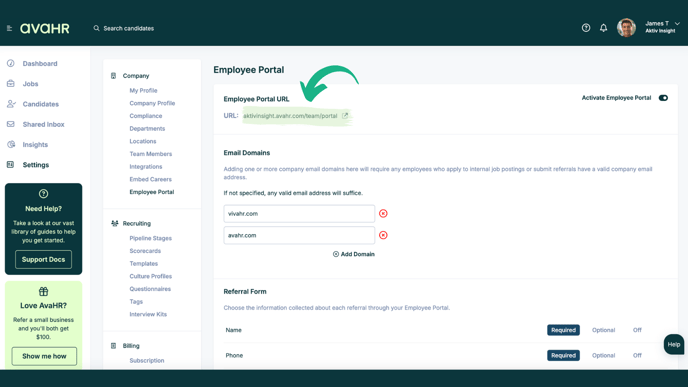
When a current employee follows this link, they will need to enter their email address and will be sent a magic link to log into the portal.
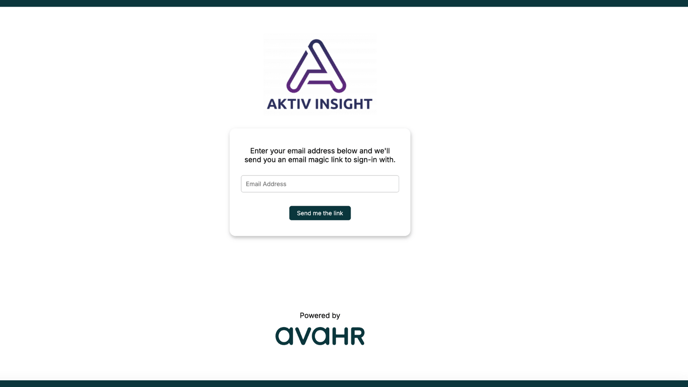
If you need instructions on how to use the employee portal, you can access that help doc HERE.